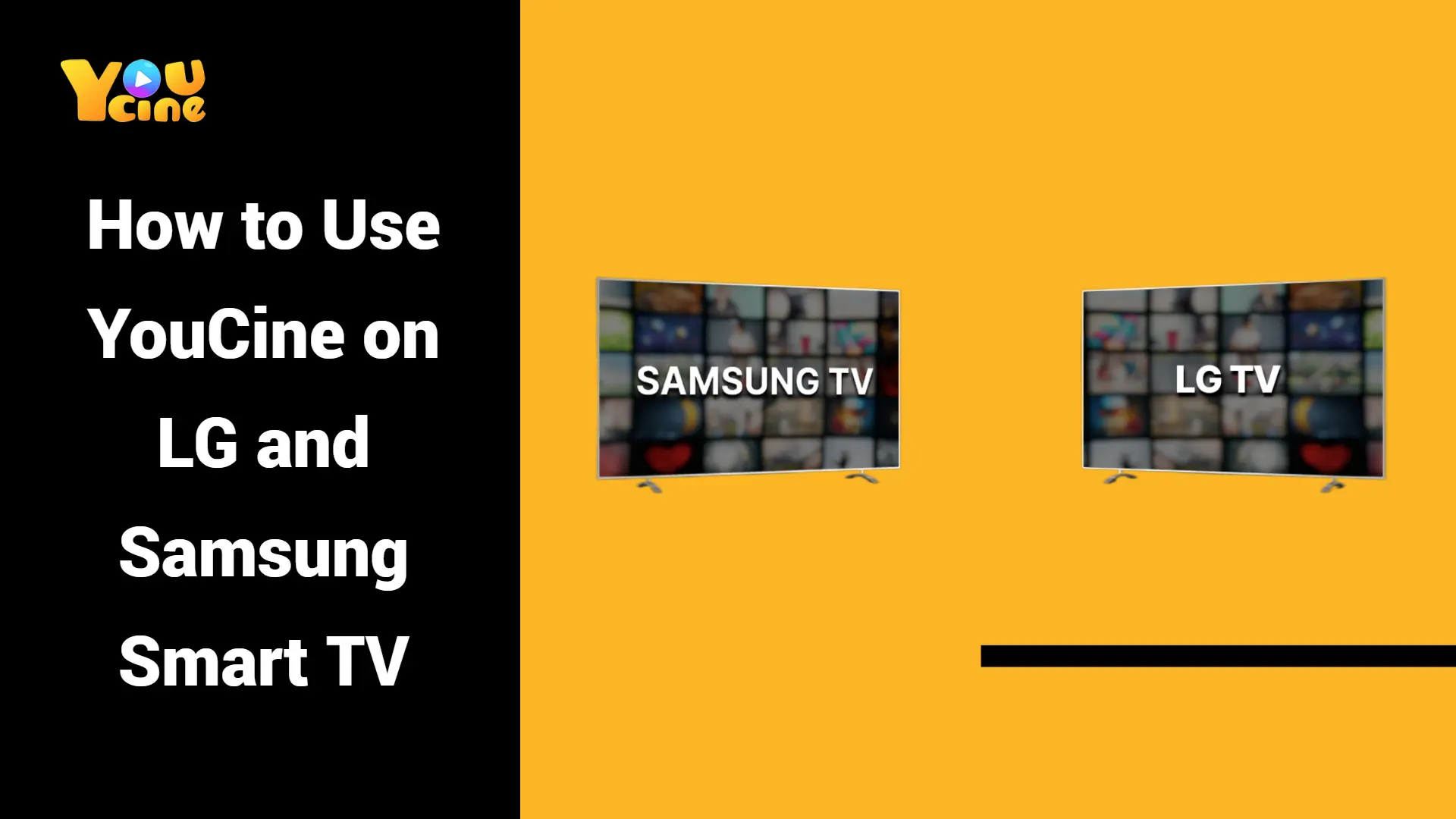Many people own LG and Samsung Smart TVs, but unfortunately, these popular models don’t support the YouCine app directly. That’s because LG TVs run webOS, and Samsung TVs use Tizen OS—both of which are not compatible with Android-only apps like YouCine. If you have one of these TVs (or another brand using a non-Android system), this guide will help you find the best ways to enjoy YouCine on the big screen.
Why YouCine Doesn’t Work on LG or Samsung TVs
YouCine is only available for Android systems. This means you cannot install the app directly on:
LG Smart TVs (webOS)
Samsung Smart TVs (Tizen OS)
Roku TVs or Devices (Roku OS)
VIDAA and Vizio SmartCast TVs
But don’t worry—there are simple solutions that allow you to watch YouCine on these TVs.
3 Easy Ways to Watch YouCine on LG, Samsung, and Other TVs
Option 1: Use an Android Streaming Device
The most reliable method is to connect an Android-based streaming device to your TV’s HDMI port. These devices give you full access to YouCine.
Recommended Devices:
Amazon Fire TV Stick
Google Chromecast with Google TV
Android TV Box (e.g., Xiaomi Mi Box, NVIDIA Shield)
How to Download:
- Download the YouCine APK file from the official website.
- Copy the file to a USB flash drive.
- Plug the USB into your Android streaming device (such as a Fire TV Stick or Android TV Box).
- Use a file manager app to locate and install the APK file.
- Open YouCine and start watching.
For full step-by-step instructions, visit the YouCine homepage.
Option 2: Cast from Your Phone to the TV
If your LG or Samsung TV supports Chromecast, you can cast videos from your Android phone.
Steps:
- Connect your phone and TV to the same Wi-Fi network.
- Open the YouCine app on your phone.
- Tap the cast icon.
- Choose your TV from the list.
- Play a video—it will appear on your TV screen.
Note: Some LG and Samsung models support Chromecast, but not all. If casting doesn’t work, screen mirroring might be a better option.
Option 3: Use Screen Mirroring
Screen mirroring lets you share your phone’s screen with your TV. It’s a good alternative if casting isn’t supported.
For Android phones:
- Go to Settings > Connected Devices > Cast.
- Select your TV from the list.
- Open YouCine—the app interface will show on your TV.
What You Should Know
Video Quality: Android streaming devices often support up to 4K or HDR. Casting and mirroring may have lower resolution.
Price Range: Chromecast starts around $30. High-end TV boxes may cost $100 or more.
Ease of Use: Casting is simple but needs a phone. Streaming devices offer better performance and don’t depend on your phone once set up.
Troubleshooting Tips
- Casting not working? Restart your phone, TV, and router.
- Problems with the app? Clear YouCine’s cache or reinstall it.
- Screen mirroring laggy? Try using a cable connection or a faster network.
Conclusion
If you own a Samsung or LG Smart TV, you won’t be able to install YouCine directly—but you’re not out of luck. With a small device or your phone, you can still enjoy all of YouCine’s content on your TV screen. Just choose the method that fits your setup and start watching.