YouCine TV - A Home Theater for the Whole Family
YouCine TV is a streaming app that lets you watch movies, TV shows, live sports, cartoons, and more on your television. With high-quality video and an intuitive, easy-to-use interface, it transforms your living room into a personal cinema. It’s ad-free, making it an ideal entertainment choice for families of all ages.
Here, you’ll learn how to install YouCine on various devices, which devices are compatible, solutions for unsupported TVs, the benefits of streaming on a big screen, and answers to frequently asked questions.
Enjoy a wide range of content on TV stick, TV box, Smart TV, and more, all while creating your own home theater experience with YouCine.
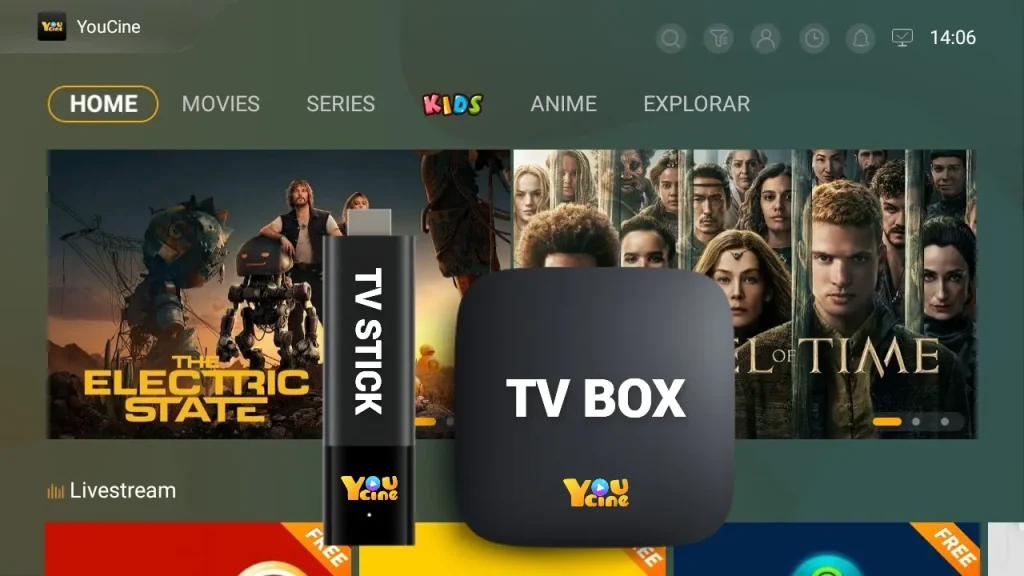
How to download Youcine on TV?
Choose the Device for Installation:
How to Install YouCine on an Android Smart TV?
Method 1: Using Downloader (AFTVnews)
This method uses the Downloader by AFTVnews app to fetch and install the YouCine APK on an Android-based Smart TV. Make sure your Smart TV allows third-party app installations (enable “Unknown Sources” in settings if needed). Then follow these steps:
1.Install the Downloader app: On your Android Smart TV, open the app store (e.g., Google Play Store). Search for the app “Downloader by AFTVnews” and install it.
2.Obtain the YouCine download link or code: Using your phone or PC, visit the YouCine website’s download section. On the page, select the “Smart TV” Download option and copy the provided download URL for your Android TV.
3.Launch Downloader and enter the URL/code: Open the Downloader app on your TV. In the address field, either paste the Smart TV download URL from step 2 or enter the short link code 1986187 or the URL aftv.news/1986187, then press “Go.” The Downloader app will connect and start downloading the YouCine APK file.
4.Download and install YouCine: Wait for the APK to download completely. Once finished, you’ll be prompted to install the app. Select “Install” to begin the installation of YouCine on your Android TV. (If an Android security prompt appears, confirm that you allow installations from this source.)
5.Finish and launch: After the installation is complete, you can open YouCine on your Android Smart TV and start browsing content. The app will appear in your TV’s app list, ready to stream movies and series in up to Full HD or 4K quality.
If your Android Smart TV has a web browser (such as Google Chrome or a built-in browser), you can download the YouCine APK directly without the need for the Downloader app. This method is straightforward and recommended if a browser is readily available on your TV.
Method 2: Using Google Chrome
1.Open the browser on your Android Smart TV: Launch the web browser app on your Android Smart TV (Android TVs often allow using a browser like Chrome or Silk).
2.Download the APK file: On the page, you’ll find a direct download button for the TV version of YouCine. Click the “Download” button for the TV APK. The browser will begin downloading the YouCine APK file to your TV’s local storage.
3.Install the APK: Once the download finishes, locate the file. You might get a notification or you may need to open a file manager and find the YouCine.apk in the Downloads directory. Select the APK file and confirm to install it. (The TV may ask for confirmation to install unknown apps – accept this to proceed.)
4.Complete installation: After you confirm, the YouCine app will install on your Android Smart TV. Wait for the installation to finish and then you can open YouCine. The app is now ready to use, allowing you to stream content directly on your TV.
How to Install YouCine on a TV Box?
Method: Using USB
If you have an Android TV Box, you can install YouCine by transferring the APK via a USB drive. This is useful if your TV Box doesn’t have a browser or you prefer to download on a computer first. Follow these steps:
1.Download the YouCine APK on a computer: Visit the YouCine website’s download section on your PC or laptop and download the latest YouCine APK file for TV Box/Android TV. Ensure you get it from the official source to have the latest and safest version.
2.Copy to a USB drive: Insert a USB flash drive into your computer and copy the downloaded YouCine APK file onto the USB drive. After copying, eject the USB drive safely from your computer.
3.Plug USB into the TV Box: Take the USB drive and insert it into a USB port on your Android TV Box. On the TV Box, you may get a notification that new media is available – you can ignore that and proceed to the next step.
4.Open file manager and locate the APK: Using your TV Box’s file manager app, navigate to the USB drive (usually listed as a storage device). Find the YouCine APK file that you copied.
5.Install the app: Click on the YouCine APK file on your TV Box. You’ll be prompted to install the application – choose “Install” and follow any on-screen instructions. If asked to allow installations from unknown sources, grant that permission. The installer will then copy YouCine onto your TV Box.
6.Launch YouCine: After installation completes, you’ll see an “App installed” confirmation. YouCine should now appear in your apps menu on the TV Box. Launch the app and enjoy streaming movies, shows, anime, and more on your TV via the TV Box device.
How to Install YouCine on a Fire TV Stick?
Method: Using AFTVnews (Same as Smart TV Download Method 1)
Amazon’s Fire TV Stick doesn’t have Google Play, but you can still install YouCine by sideloading the APK using the Downloader app (similar to the Smart TV method). Here’s how:
1.Install Downloader on Fire Stick: From your Fire TV Stick’s home screen, go to the Amazon Appstore (the “Find -> Search” function on Fire TV). Search for “Downloader” (by AFTVnews) and install that app. The Downloader icon is orange with a down arrow.
2.Prepare to install YouCine: Amazon may require you to enable installing apps from unknown sources. On newer Fire OS versions, it will prompt you to allow the Downloader app to install apps – go to Settings > My Fire TV > Developer Options > Install Unknown Apps, and turn on permission for “Downloader.”
3.Get the YouCine download code/URL: Open the Downloader app on your Fire TV Stick. In the URL field, enter either the Smart TV download URL or use the short link: code 1986187 or aftv.news/1986187. Then press Go/Start. The Downloader app will connect and begin downloading the YouCine APK file. Watch the progress on your screen and wait until it reaches 100%.
4.Download via Downloader: Once the download is complete, you’ll be prompted to install the APK. Select “Install” to begin the installation on your Fire TV Stick. If a security prompt appears, confirm that installations from this source are allowed.
5.Install YouCine on Fire TV: When the download finishes, a prompt will appear asking if you want to install the app. Select “Install” to sideload YouCine onto the Fire Stick. After a few seconds, the installation will complete. If for some reason installation was blocked, double-check the unknown sources setting in Step 2 and try again.
6.Enjoy YouCine: Press “Open” to launch YouCine, or find it on your Fire TV home under Apps. Now you can stream all the content from YouCine on your TV through the Fire Stick, just like on any other streaming app.
Compatible Devices
YouCine is fully compatible with all Android-based devices that connect to or are part of your TV setup. Any device running Android, Android TV, or Fire OS can run YouCine without issue. Here are some of the compatible device types:
Android Smart TVs
Android TV Boxes (e.g., Nvidia Shield)
Xiaomi Mi Box & Mi TV Stick
Amazon Fire TV Stick & Fire TV Cube
Google Chromecast with Google TV
Android Phones & Tablets
Roku Devices (Roku’s OS)
LG Smart TVs (webOS)
Samsung Smart TVs (Tizen OS)
VIDAA or Vizio SmartCast TVs
Apple Devices (iPhone, iPad, Apple TV)
Solution for Non-Compatible Devices
If your TV doesn’t support YouCine, here are some easy ways to watch on the big screen:
1.Use an external streaming device: You can plug in an Android-based device like an Amazon Fire TV Stick, Google Chromecast, or Android TV box into your TV. Once connected, install YouCine on the device and start streaming.
2.Cast from your phone: YouCine supports casting. Open YouCine on your phone or tablet and cast it to your TV if it supports Chromecast or AirPlay. Just tap the cast icon to send the video to your TV.
3.For Apple users: You can’t install YouCine directly on iOS or Apple TV, but you can use screen mirroring or casting from an Android device to your TV with Chromecast.
Why Use YouCine on TV?
Watching YouCine on your TV offers a much better experience compared to smaller devices. Here are the main benefits:
Big-Screen, High-Quality Streaming: YouCine supports HD and 4K streaming, so you can enjoy movies and shows in sharp detail on your TV. The large screen and sound system create a more immersive experience, perfect for family movie nights or sports events.
Extensive Content Library: YouCine gives you access to a vast library of content, including the latest blockbusters, popular series, anime, kids’ cartoons, and live sports. With frequent updates, there’s always something new to watch.
Ad-Free Viewing: YouCine is completely ad-free, so you can watch your favorite shows without interruptions. Enjoy an uninterrupted experience while watching movies, series, and more.
User-Friendly Interface: YouCine’s interface is designed for TV, making it easy to navigate with your remote control. Content is organized by categories like genre and kids, so you can find what you’re looking for quickly. The simple layout is perfect for all ages, whether it’s kids picking cartoons or grandparents finding classic films.
Multi-Language Support: YouCine offers multiple language options for audio and subtitles, including English, Spanish, Portuguese, and more. This is ideal for multilingual households or those watching international content.
Family-Friendly Viewing: YouCine makes it easy for the whole family to watch together on the big screen. Whether it’s a kids’ movie, a weekend marathon, or a sports game, it’s a fun, communal experience for everyone.
No Hardware Limits: YouCine works on a wide range of Android-based devices, from Android TVs to streaming sticks. You don’t need expensive equipment to enjoy the content, making it an easy way to create a home theater experience. Just grab some popcorn and start streaming!
FAQs
Yes, YouCine requires an account to stream content. You’ll need to log in to start using the app. Accounts are necessary for accessing the full features of the platform.
YouCine offers a wide range of content, including movies (from classics to new releases), TV series, kids' cartoons, anime, and live sports. The content library is constantly updated, with new movies and shows added regularly.
Yes, YouCine supports HD and 4K streaming. Many titles are available in Full HD (1080p), and some in 4K Ultra HD, depending on your device and TV. Video quality may adjust based on your internet speed, but you can often select the desired stream quality.
Yes, YouCine supports multiple languages for both audio and subtitles, including English, Portuguese, Spanish, and more. This is perfect for watching foreign-language content or for users who need subtitles.
YouCine works on all Android-based devices, including Android Smart TVs, Android TV Boxes, Amazon Fire TV Stick, Google Chromecast with Google TV, and Android phones and tablets. It can also run on PCs with an Android emulator.
You can’t install YouCine directly on LG, Samsung, or Roku TVs since these platforms don't support third-party Android apps. However, you can connect a compatible device like an Android TV box or Fire TV Stick to your TV, then install YouCine on that device to stream content.
To update YouCine, download the latest APK from the official YouCine website and install it. The new version will usually replace the old one without affecting your settings. Always download updates from official sources for safety.
Yes, YouCine is safe as long as you download it from the official website. Avoid unofficial or modified versions to prevent malware. The app itself is safe to install, and you can use it responsibly, adhering to local laws regarding streaming content.
Yes, YouCine supports casting. If you’re using YouCine on an Android phone or tablet, you can easily cast it to your TV using the built-in cast feature (Chromecast or compatible receiver required). This is a great alternative if your TV can't install the app directly.
Conclusion
YouCine offers an exceptional streaming experience on your TV, with access to a vast library of content in high-quality formats like HD and 4K. Its user-friendly interface, ad-free viewing, and multi-language support make it perfect for family entertainment. Whether you’re using a compatible device or exploring alternative methods for non-supported platforms, YouCine ensures an easy and enjoyable way to watch your favorite movies, series, and live sports. With simple setup options, YouCine is a great choice for transforming your TV into a personal home theater.
